Nimi Places – Desktop Organization Software
Welcome to another addition of Saturday Software Reviews. Today, I will walk you through some outstanding desktop organizing software called Nimi Places!
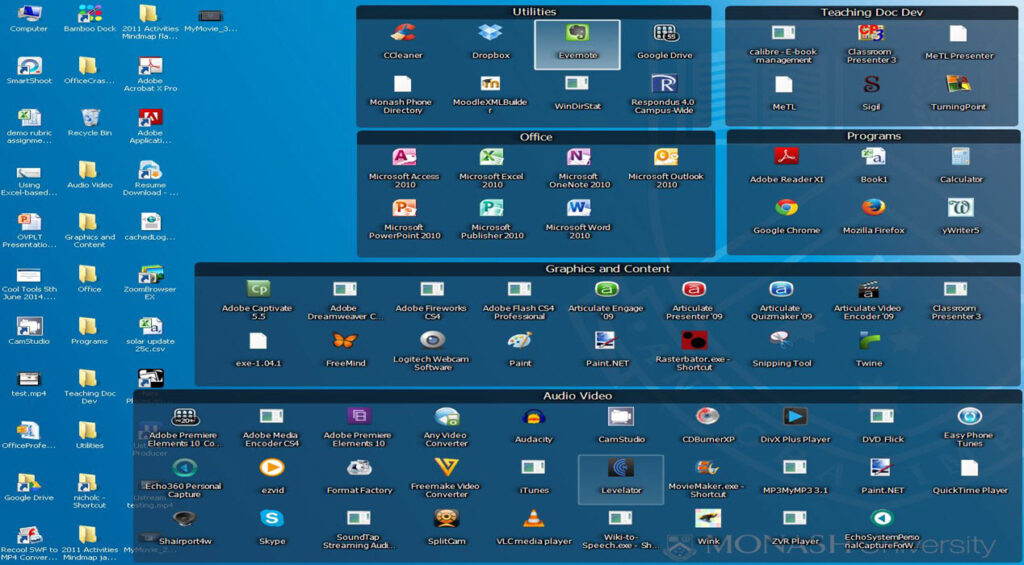
Nimi Places – Desktop Organization Software
If you’re anything like me, you like – you NEED some organization in your life. We organize things at home, work, school, just about anything that touches your life. Well, what about your desktop? I’ve seen some desktops that would make your head spin! Icons, applications, documents, everywhere – floating around in a piled up mess like a teenager’s closet. Need to stop this madness? Look no further. I have the solution!
Does your desktop look like this? Well, then it’s time to get this messed cleaned up!
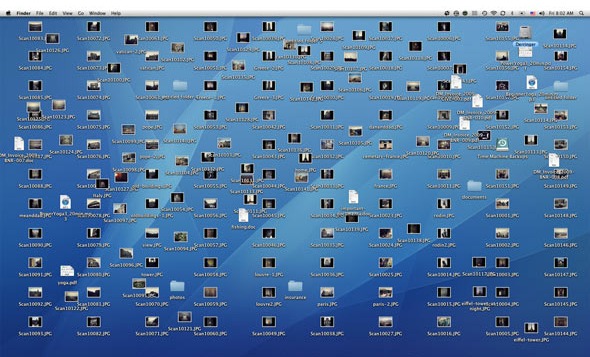
Free And Easy To Use
I tripped upon Nimi Places when I got my new Alienware PC last year. Prior to using Nimi Places, I used to use a different desktop manager, but when I found Nimi Places and saw it was free – I jumped on the opportunity to install it.
Below, is a picture of the model I bought from Alienware. I am obsessed with this machine. One of the best I’ve ever worked on. The lights changed to any color in the rainbow. We will get to the review another time.

OK – let me show you how awesome it is having your desktop organized. Below, you will see screenshots of my desktop. I have two monitors, so I will show you both. Of course, you can do the same thing using one desktop as well.
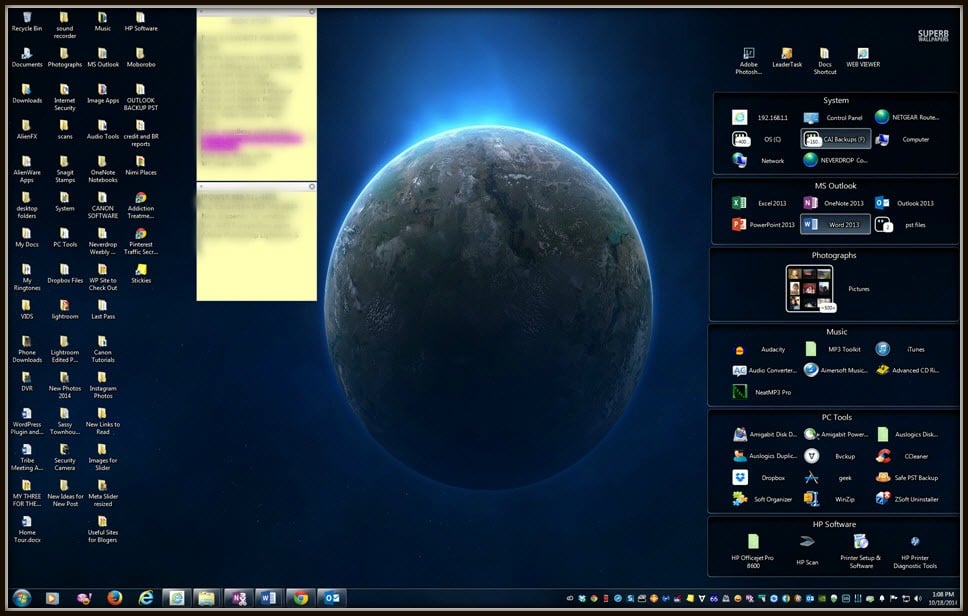
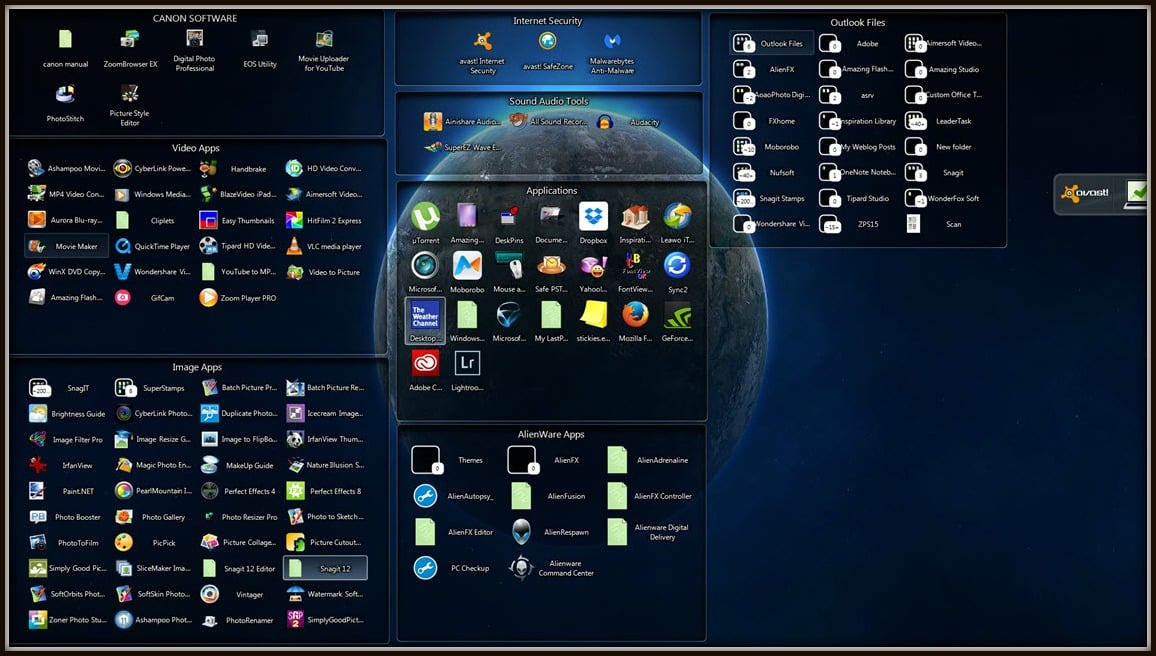
Some Features Of Nimi Places
Upon first glance, this might look like a bunch of unorganized icons, but it’s not! All of the madness you see in icons is a highly organized system of windows detailing specific categories – Within each category are the icons linking to the software or documents.
I happen to have a load of software installed on my machine, which is why I have too many icons. I need quick access to them. I don’t want to spend time searching or wondering what software or document I need access to. With Nimi Places, I know exactly where everything is because I placed it there!
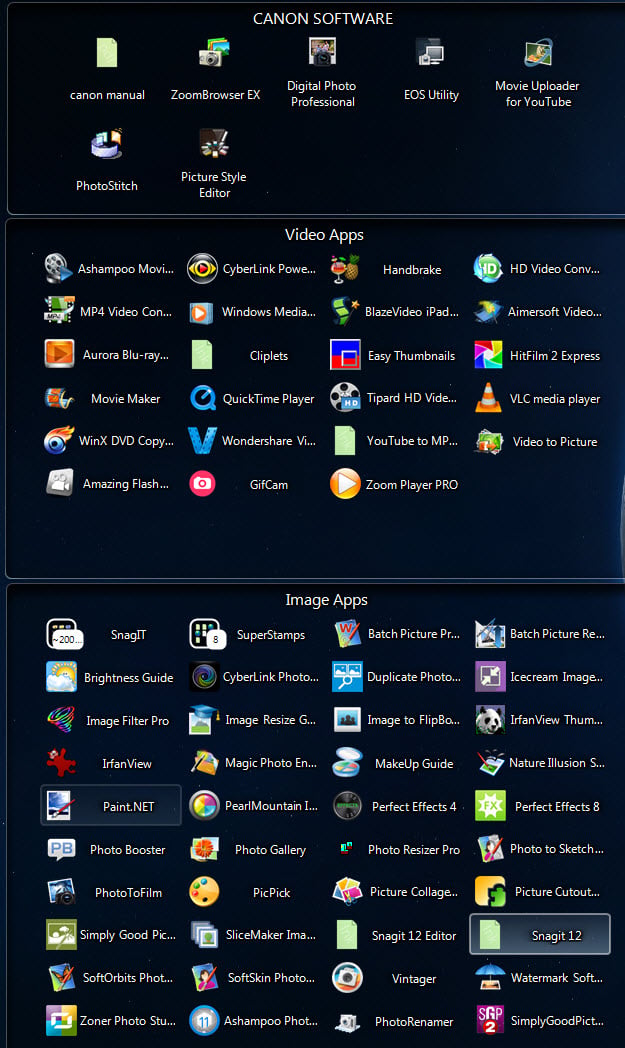
As you can see, I have all of my imaging software icons in a window – each window is created using Nimi Places! Instead of having icons all over the place in disarray, they are neatly located in the window giving me easy access and a quick overview of all of my imaging software.
As per the screenshot below, once you install Nimi Places, you will be creating your sub-windows by clicking on the plus sign. One note: You must create a desktop folder with all the shortcuts to your applications, documents, etc. and then create the window to place on your desktop. It’s really easy to do!
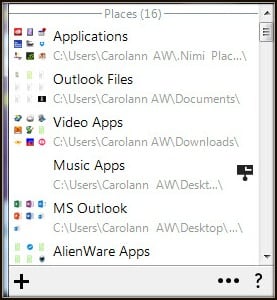
Nimi Places organizes desktop into customizable containers of files and folders from chosen locations as icons and thumbnails.
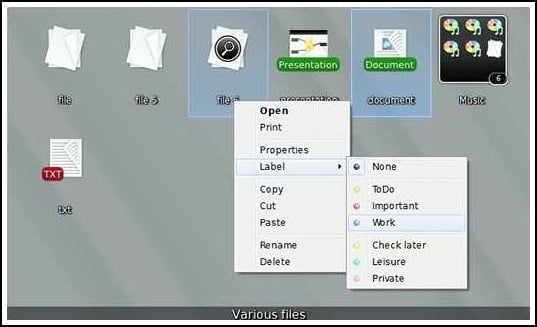
Plus, they have a great list of help files!
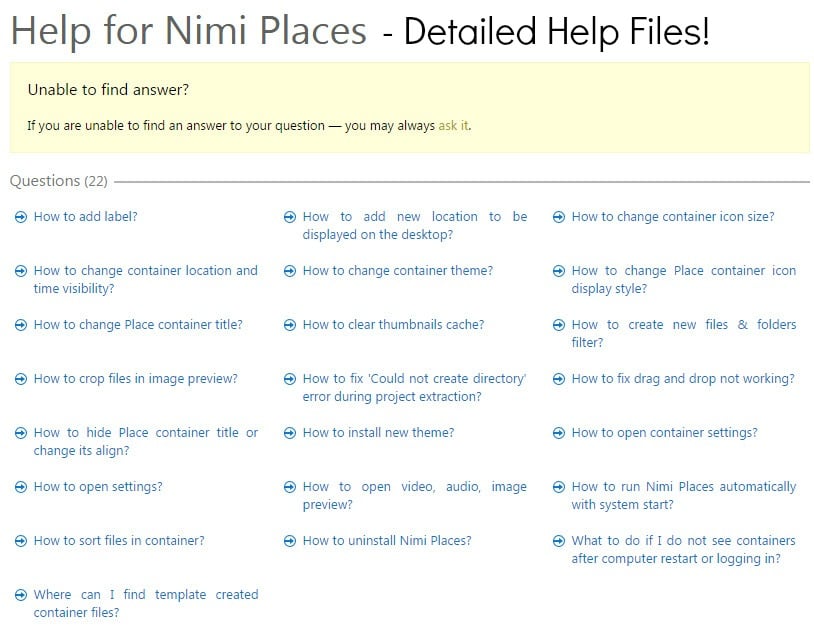
Be sure to check out my video tutorial on Nimi Places HERE.
Download Nimi Places at their website – click here.
And as always, thanks so much for visiting my site and if you like this post Saturday Software Review – Nimi Places please subscribe via email below and never miss a post again!







Very informative, I will come back to your site.
G’day! I had never heard of this before, so thank you for allowing me to learn something new!
Cheers! Joanne
#Ibabloggers
Hi Joanne! Thanks so much for stopping by and commenting. Glad you like the post! I love Nimi Places…and free is always awesome. Have a great week!
Carolann XO
Thanks so much for stopping by and commenting. Nimi Places is awesome and always love free! See you again soon!
Carolann XO
So much great information in these articles. I will have to make sure to come back so I can read them all when I have the time.
Thanks so much I appreciate your kind words. Have a great weekend!
Great post. I never knew it existed a program for that. Amazing information. Thank you for sharing it with us.
Hi! Thanks much for stopping by and commenting. Oh Nimi Places is amazing. Hope you get to try it…it’s free and awesome! Have a great rest of the week!
Carolann
Wow, that so seems like one thing that may provide Fences a endure its money!
One issue though: i really like the novel style of “Nimi Places”
Yes, Nimi Place is great indeed! Thanks for stopping by. I hope you get to use it too!