10 Awesome Instagram Tricks You Will Love
We all love Instagram and when you discover these Instagram tricks, you’ll love it even more! Moreover, there are over 600 million active users to prove that. That’s about 150 million daily users, which means it’s well-loved for a reason. It’s fantastic – that’s why! When I use an app, I have to learn the ins and outs of what good it is. It’s much more exciting when you know how to use an app to its potential, right?

10 Awesome Instagram Tricks
I know you will love these Instagram tricks as much as I do. Once you practice them one time, they will stick in your brain like an earworm (you know, the tune you just get out of your head? Not an actual yucky earworm.)
By the way, these tips are also great if you use Instagram for your business. Why not make the most of it, right? Also, if you love Instagram as much as I do, you can use an Instagram story maker to share eye-catching Instagram stories with the help of Abobe express. They offer free templates, images and deisgn assets to help you get started.
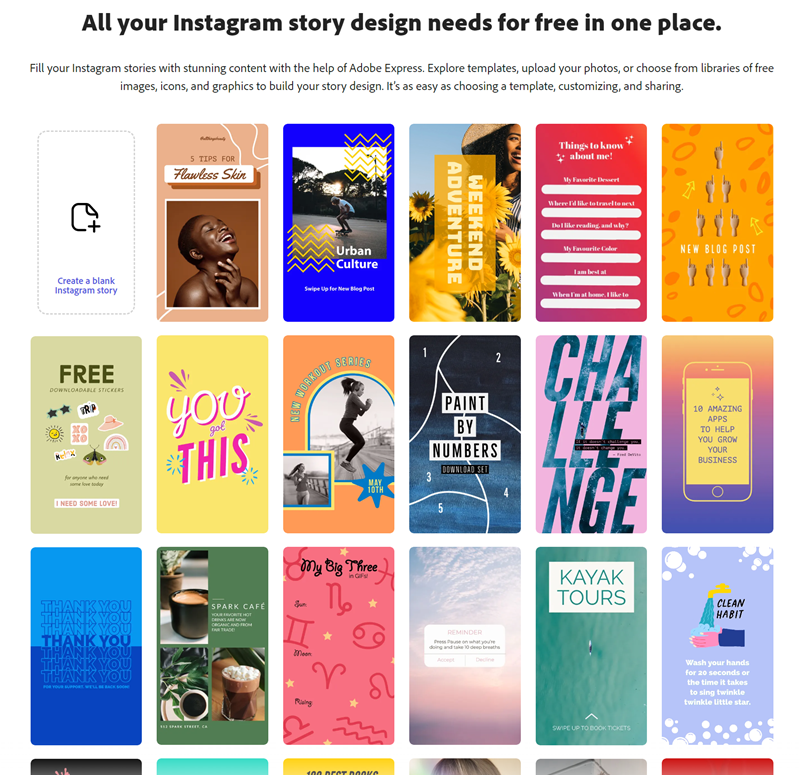
Let’s get the show on the road!
1 – Clear Your Search History
In case you didn’t know it, Instagram saves your search queries and displays the recent terms you’ve used in the past when you try to perform a new search. It can get pretty crowded in there! Starting with a blank slate is easy!
Do it!
- Tap your person icon to go to your profile
- Then, tap the three dots on Android and the gear icon iOS and go to Options
- Scroll to the bottom and then tap Clear Search History – see image below
- You will have a chance to change your mind before you commit to the changes
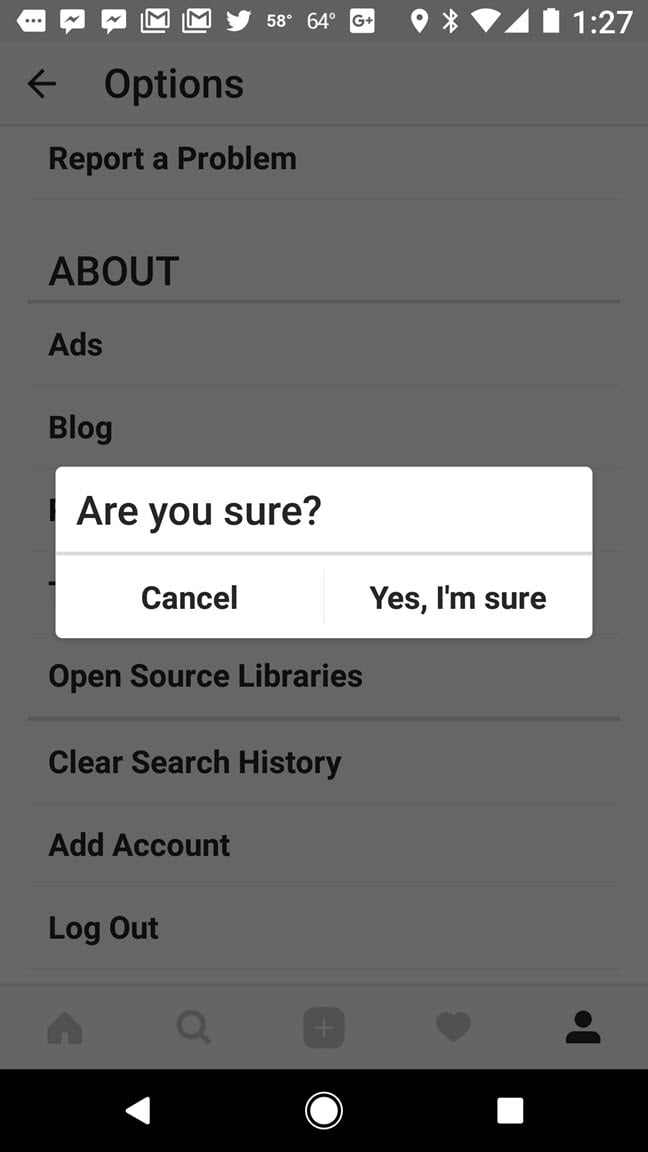
In addition, you can also choose to hide individual accounts, places, or hashtags from appearing in your search as well. All you need to do is tap the magnifying glass icon from your homepage and then tap the search up top. Tap and hold the search you would like to hide from your history and tap hide. Easy peasy!
Be sure to check out my post called Gramblr– Easily Post To Instagram From Your Desktop – you will learn how to upload photos from your desktop to Instagram easily! I’ve been using it for over a year, and it’s pretty awesome!

2 – Rearrange Or Hide Your Filters
I particularly love this trick because I always have difficulty finding the filters I use and like. You can make it easy to find them by rearranging them and even hiding the ones you never use or want.
Do it!
- Go to your filter when posting a pic or vid
- Press and hold the filter until a message pops up – see image below.
- You can also scroll to the end and use the Manage gear to hide them
- To rearrange, scroll to the end of your filters and tap Manage; hold the filter until you can move it, then place it in your preferred order.

As in the image below, you can see how easily you can move and rearrange your filters. Simply press and hold them and move them around in your favorite order.
3 – Get Notifications From Your Favorite Accounts
They are your favorites for a reason! Never miss a single post from them again. All you need to do is turn on push notifications.
Do it!
- Visit the profile page of the account you want to be notified for
- Tap the three dots icon in the upper right-hand corner of the screen
- Select Turn on Post Notifications
4 – Pin Your Instagram Post to Pinterest
Instagram doesn’t play nicely with other platforms and it’s a shame it doesn’t but, there are workarounds to get stuff done!
Do It – Mobile
- Go to the post you’d like to Pin
- Tap the three dots icon located above your post to the right
- Select Copy Share URL to copy the post link to your clipboard
- Open the Pinterest app on your mobile device
- Tap on the person icon to visit your profile
- Tap the plus sign icon at the top right of the screen to add a new Pin
- An Add a board or Pin menu will appear, select Copied link
- Pinterest will automatically open the link saved to your clipboard
- Choose the image you’d like to Pin and finish posting as usual
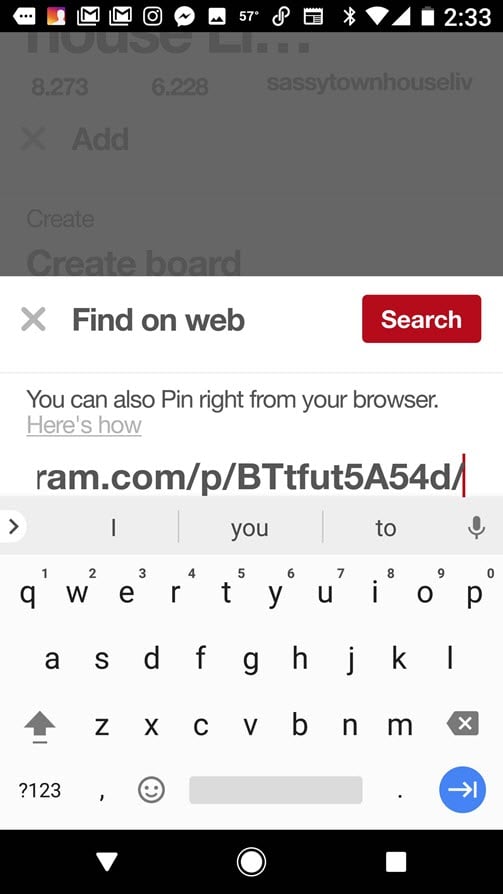
Do It – Desktop
- Install the Pinterest extension to your browser
- Find the post you’d like to Pin
- Use the Pinterest browser button to choose the image you’d like to Pin and finish posting as usual
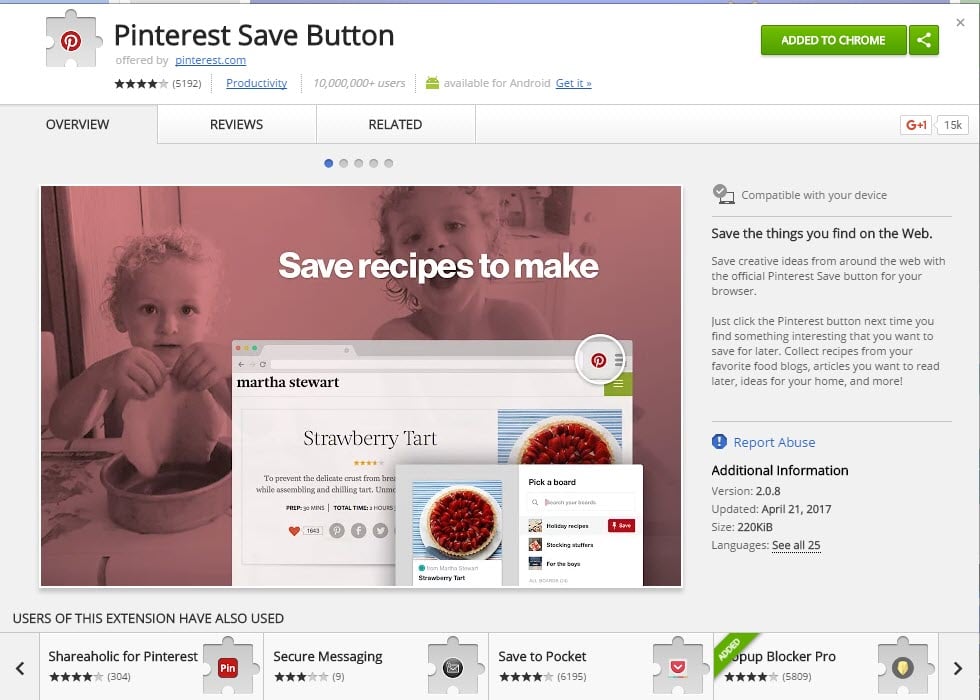
Once you install the extension, it’s simple from there. Just Pin as you normally would.
5 – Delete comments – Yours or Theirs
There are times when you either made a comment you regret or whatever reason, need to delete – or there’s a comment someone left that you can live without. No problem. That’s easy! It works the same way for both.
Do it!
- Tap the speech bubble icon beneath the post that you commented on
- Locate the comment you’d like to delete
- Tap the comment
- Tap the trash can icon
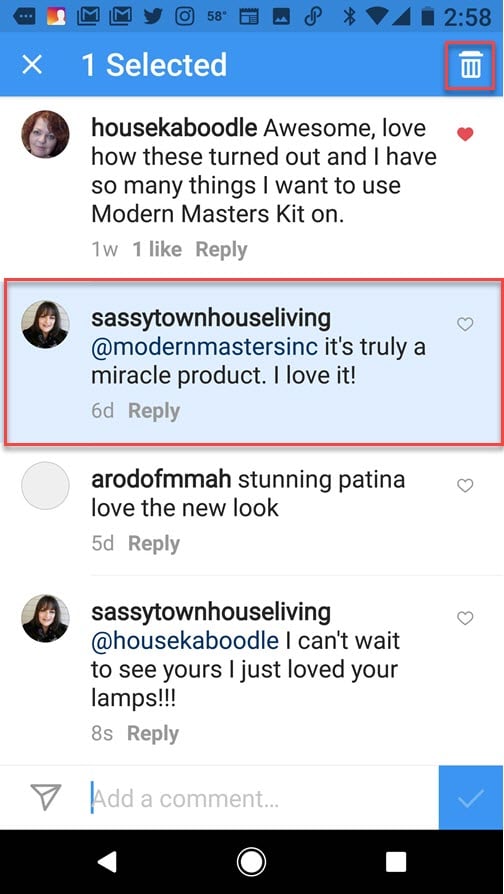
6 – Save Posts to A Collection
Ever see a post that inspired you, and you wanted to save it for later? Or maybe there’s a post you just don’t want anyone to see. Well, you can easily save it to a private collection.
Do it!
- Go to a post you’d like to add to your collection
- Tap the bookmark icon underneath the post on the right-hand side of the screen
- Name the new collection and tap save
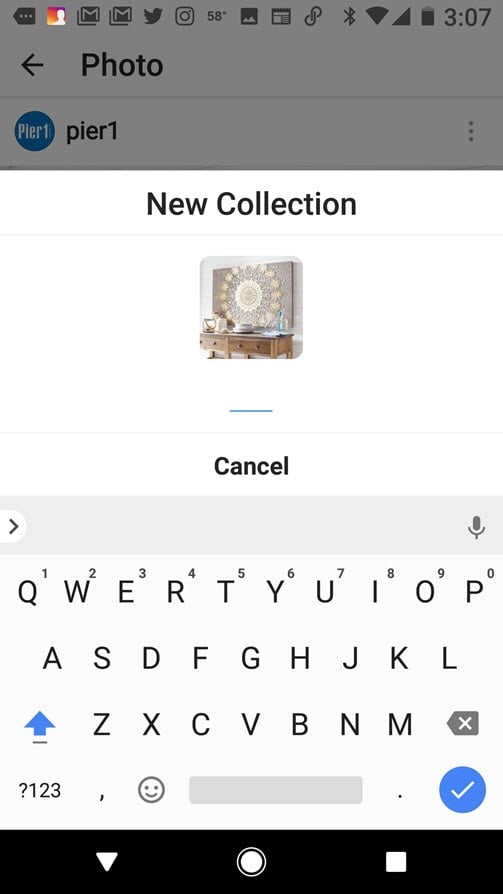
I love making collections of things on my wishlist!
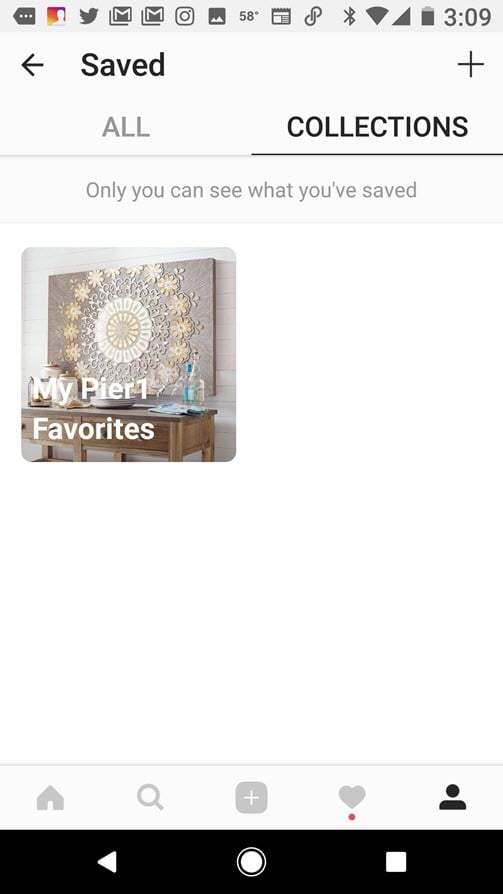
7 – Hide Photos You Were Tagged In
Like Facebook, at times, we all get tagged in photos we don’t like. There’s an easy fix for that.
Do it!
- Tap the person icon to visit your profile
- Tap the person in a box icon beneath your bio to go to the Photos of You tab
- Tap the three dots icon in the upper right-hand corner to reveal options
- Tap Hide Photos
- Select the photos you’d like removed from your profile then tap Hide Photos
- You can also choose which tagged photos that will appear on your profile – go to the Photos of You page, tap the three dots icon, select Tagging Options, then choose either Add Automatically or Add Manually.
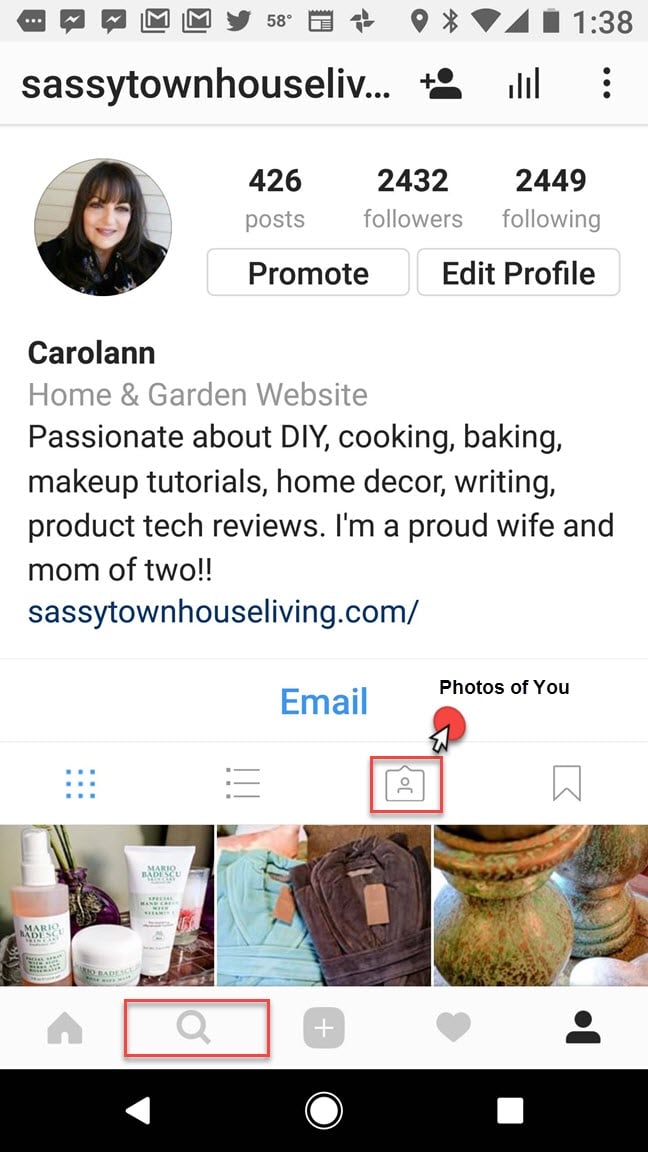
8 – Add Emojis to Your Profile
I love using emojis and if you do too, then you will enjoy discovering you can add them to your bio easily.
Do it!
- Click to edit your profile
- Copy and paste any emoji from a website into your bio.
- Yep, it’s that easy.
- Don’t forget to add links to your bio as well!
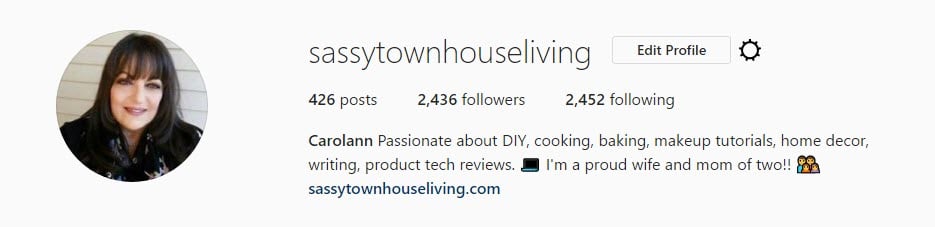
9 – Switch Your Account To A Business Account
You can do a lot more for your business by making sure you have it listed correctly in Instagram. You can run ads and get analytics too!
Do it!
- From your personal acct, tap the Options icon
- Select Switch to Business Profile
- Tap Continue at the bottom of the screen
- You will have to connect your Facebook account to make this work
- Choose the Facebook account you want, and fill in the requested info.
- Tap Done to save profile
If you ever need to switch it back you can do so easily.
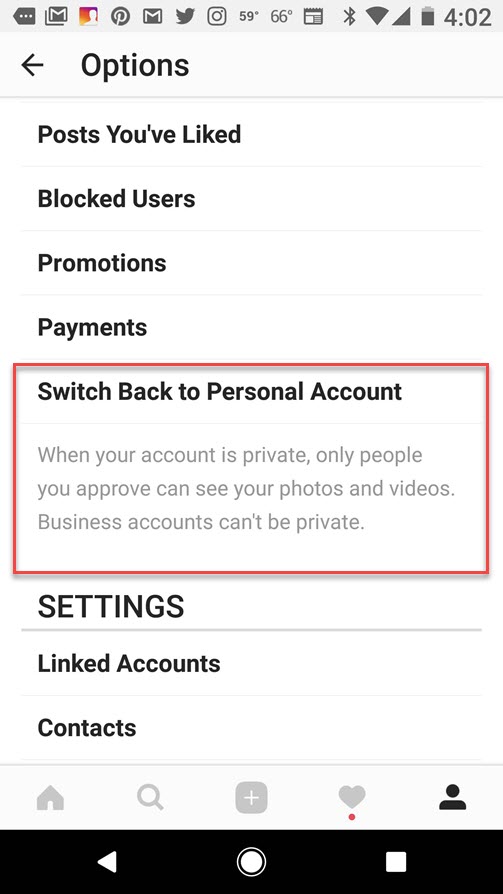
10 – Save Your Hashtags For Future Use
It’s drudgery trying to get your hashtags ready for posting. Or is it? There’s an easy way to save them for when you are ready to rock and roll! With Instagram tricks like these, your readers will love your content.
Do It!
- From your notes app, create a new note – if you are on your desktop you can do the same.
- Add all of your favorite most used hashtags to the new note
- Be sure to save it
- Whenever you’re sharing a post, navigate from Instagram to the notes app, copy your text, then paste it in your caption
- BAM! #doneanddone
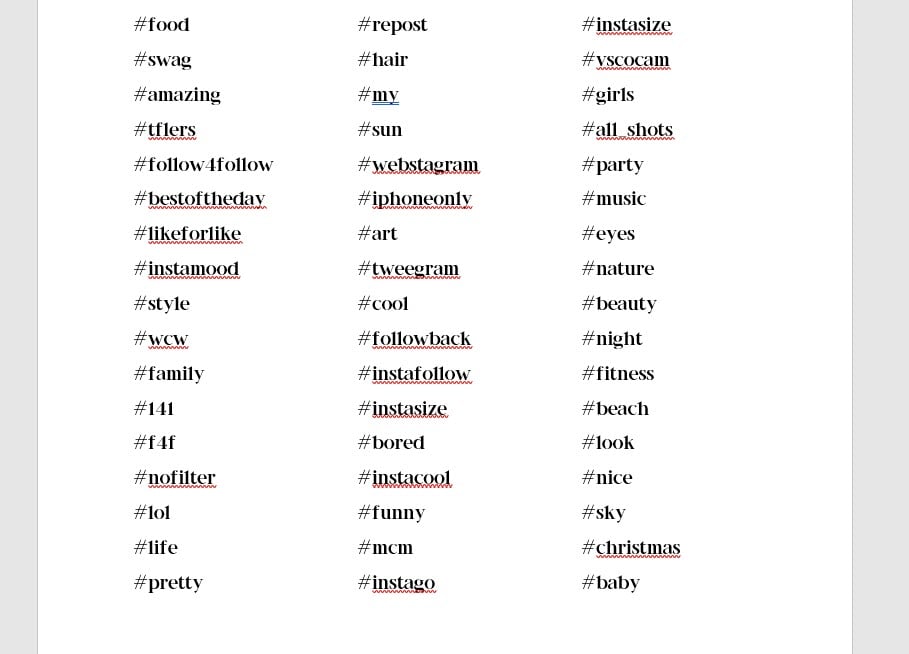
I know you are going to enjoy these Instagram tricks as much as I do.
PIN IT FOR LATER – Share, please!
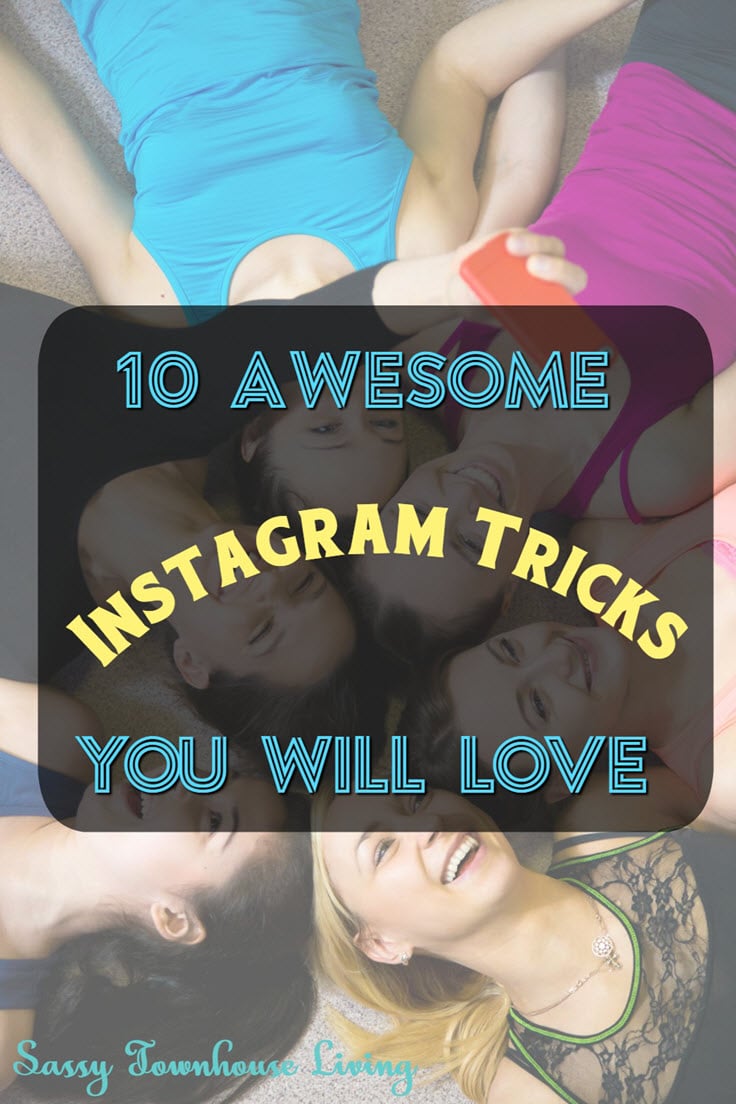
And as always, thanks so much for stopping by! If you like this post, 10 Awesome Instagram Tricks You Will Love, subscribe via email below and never miss a post again!










Awesome and very useful tips thanks so much Carolann
Thanks much Anj. I love doing projects around my home. I know you do too!
Carolann xo
Excellent information. I had no idea on most of these. Thank you!
Thank you so much Carolann. I have a hard time with all the widgets in Instagram. This is really helpful. Pinning and stumbling.
Thanks much Julie, I love tips and tricks especially for IG! Glad you dug them too!
Carolann
So glad you enjoyed the post Leanna. I love tips and tricks esp for Instagram!
Carolann
Great tips Carolann! I didn’t know half of these :) Pinning for the future!
Hi Tara, so glad you enjoyed the Instagram tips! Instagram is always such a challenge! Thanks for stopping by and have a great day!
Carolann
Much obliged to you so much Carolann. I experience considerable difficulties every one of the gadgets in Instagram. This is truly useful. Sticking and faltering.
Glad you enjoyed it Mona! I love posting from my desktop to Instagram!
Carolann