How To Post To Instagram With Chrome – You Need To See This Hack!
We all love posting to Instagram, but it can be annoying using our mobile devices, right? Now, you can easily post to Instagram with Chrome! Yep, it’s the best way to post images to Instagram using your laptop or PC and, it’s safe, effective, and you will love it!
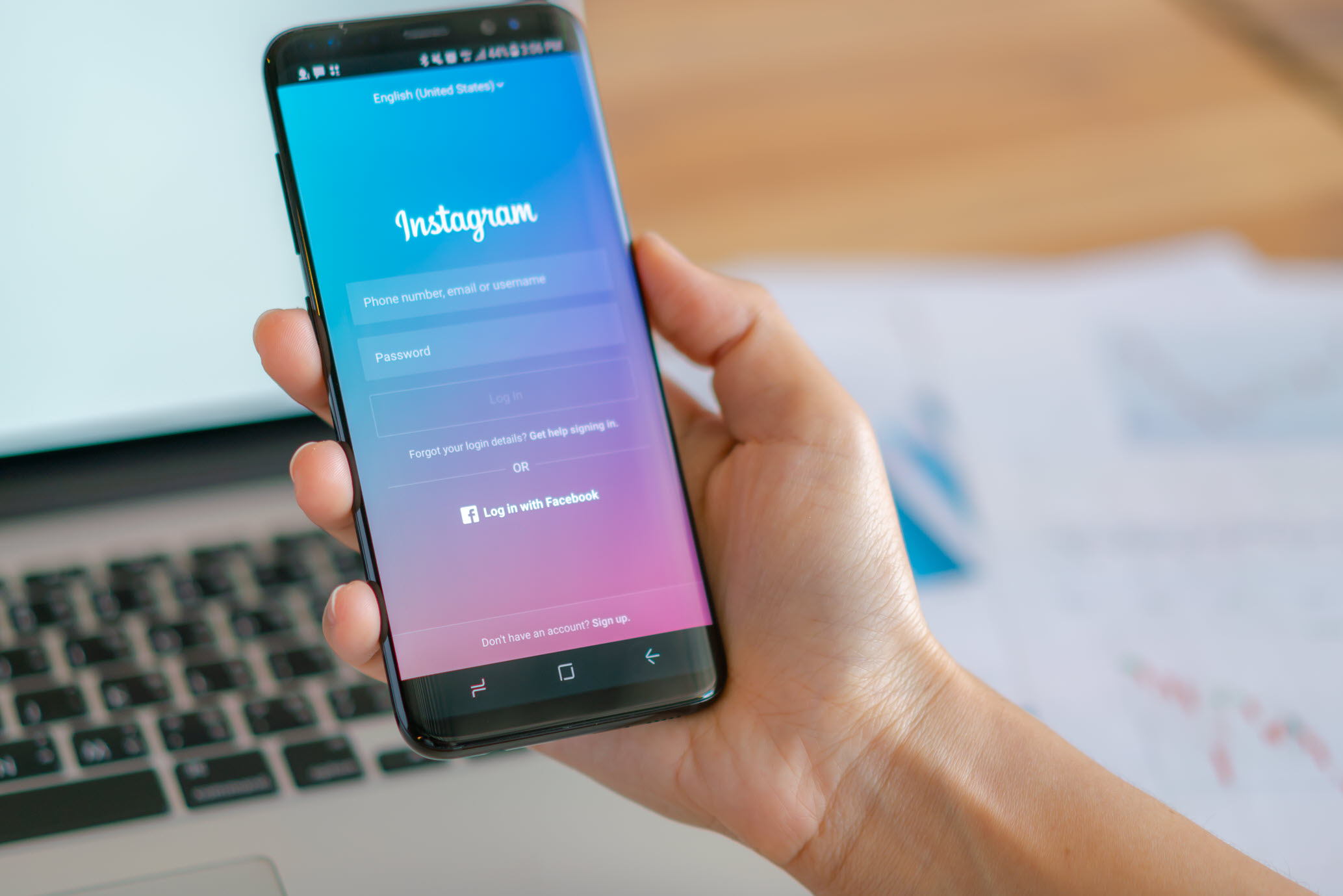
Using Chrome To Post To Instagram
We participate in the Amazon Services LLC Associates Program, Skimlinks, and other Associate Affiliate Programs. Affiliate advertising programs like these allow us to earn fees by linking to affiliated sites at no cost to you. As Amazon Associates, we earn from qualifying purchases. Please check our Disclosure Privacy Policy page. Thank you for supporting our website.
Even you are not a computer geek, and this hack is so easy to do and easier than using your smartphone, that’s for sure. However, if you like editing your photos outside of using Instagram filters as I do, you will love this simple Chrome hack.
If you are a blogger, you are going to love this hack especially! It makes posting your photos a breeze! Below, you will find a detailed YouTube tutorial, so be sure to watch and subscribe!
I generally like to edit my photos on my desktop PC before posting to Instagram. However, I am not a fan of their editing tool and prefer perfecting my images using other tools like Lightroom, Photoshop, and other photo editing tools first.
This is the Adobe Creative Cloud Photography plan with 20GB storage I use and love. It’s the best deal for sure for professionally editing your photos. It includes Photoshop CC and much more!
Before discovering this way to post to Instagram with Chrome, I had to go through several steps to get my edited image to my smartphone and then several more to get it posted.

This hack will shorten your posting time and allow you to do it from the comfort of your laptop or PC. I don’t know if you can do this using Microsoft Edge, but it’s worth researching.
Before discovering this Chrome tip, I was using a third-party app called Gramblr. Don’t get me wrong, I still enjoy using it but, once I learned how to post to Instagram with Chrome, I prefer this way.
Be sure to follow me on Instagram, too – I love connecting with you!
Let’s get started.
1 – Open a tab in Google Chrome
2 – Click the three dots in the upper right-hand corner. This will open the Chrome settings menu.
3 – Once the menu is expanded, click “More Tools —-> “Developer Tools” as detailed in the image below.
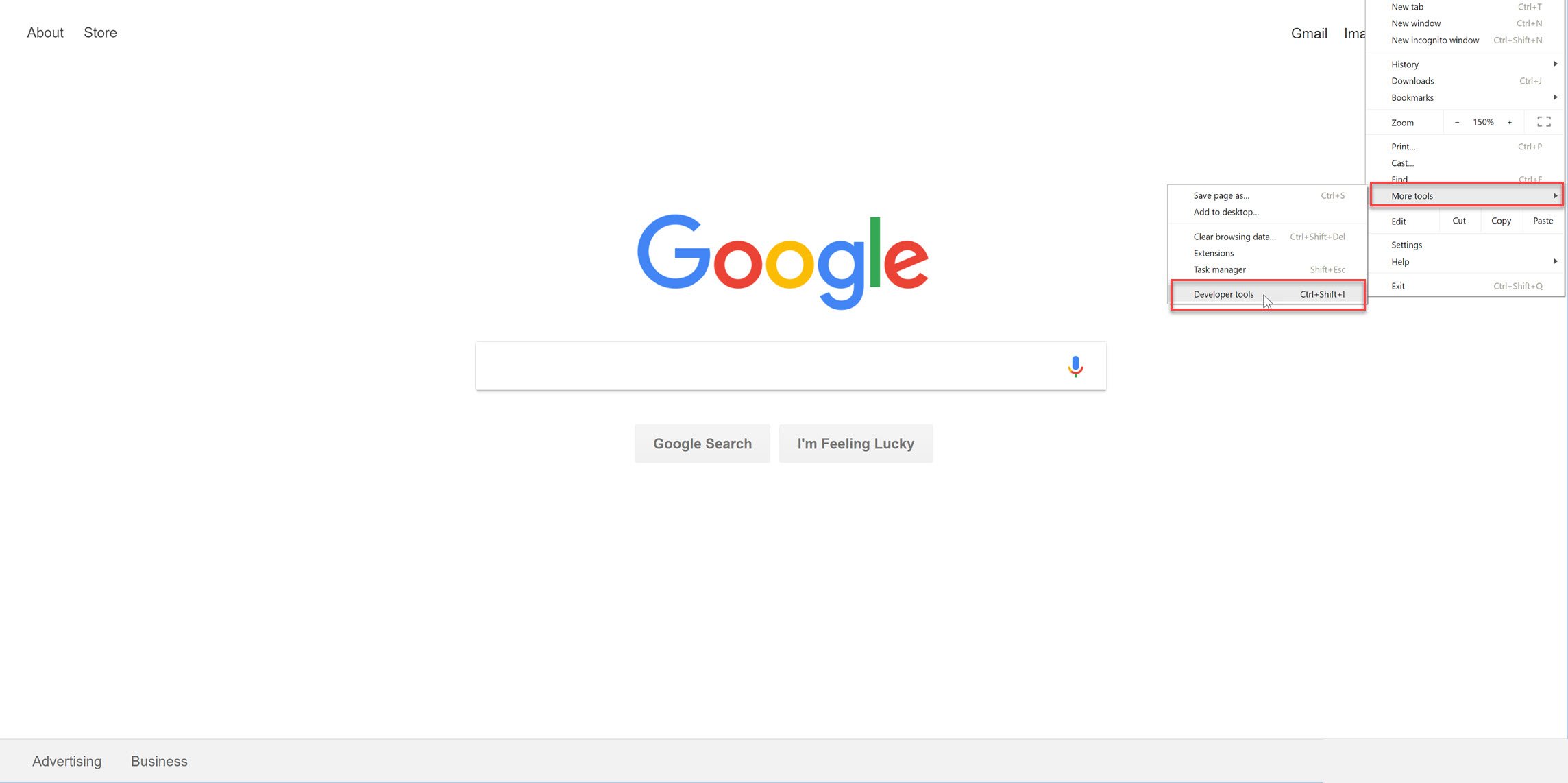
4 – Click the icons – as pictured below – to a Mobile viewing mode. In developer mode – you can choose from a full-screen view or mobile view. You always want to toggle the icon to be in Mobile view.
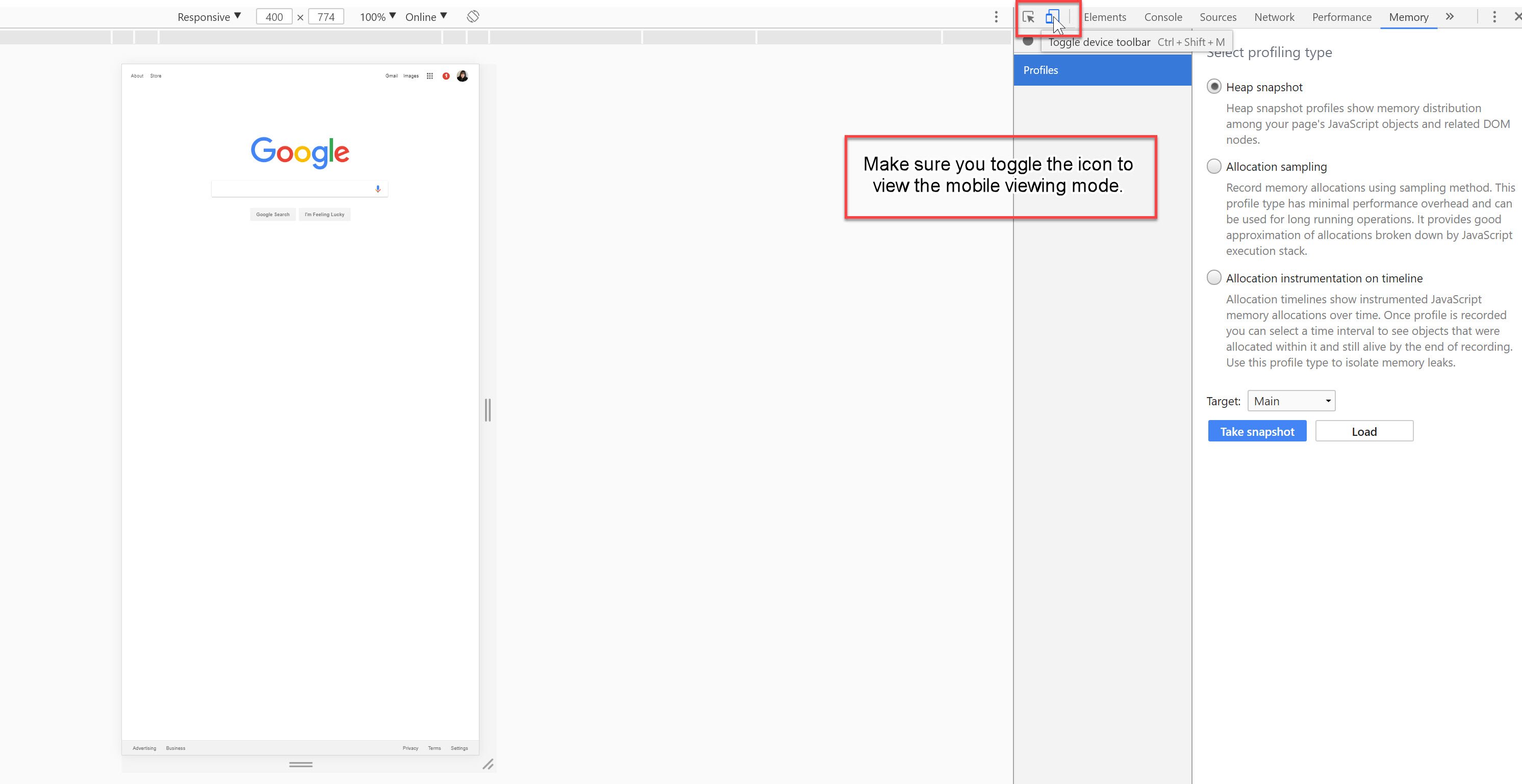
5 – In the URL area, navigate to your Instagram feed. See the image below.
Note: that you might have to refresh your window in Chrome if you don’t see the plus icon to add a photo. However, once you refresh, it should appear.
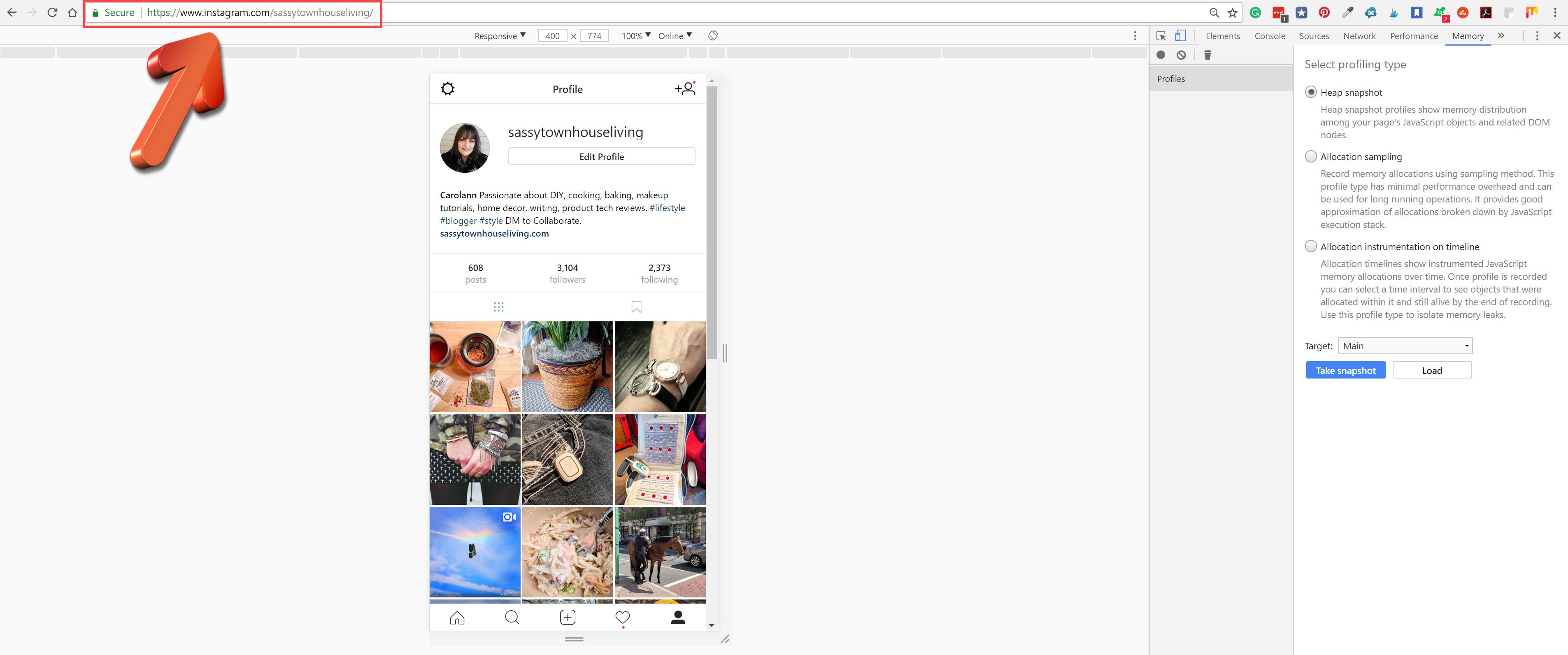
6 – Use the Instagram tools to post your photo – Use the same tools to post your photos as you would from your mobile device.
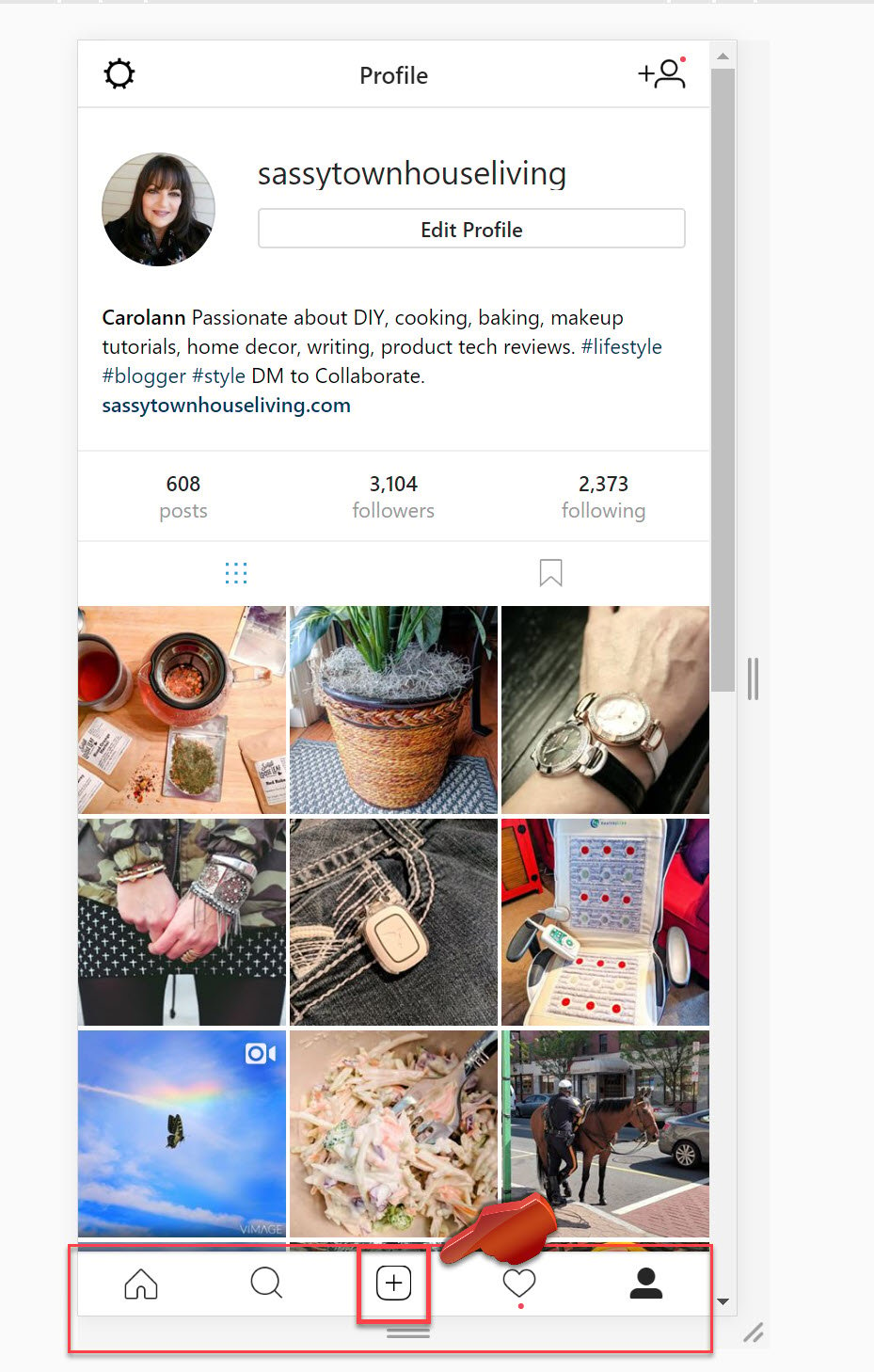
7 – Add your text and hashtags too! You can add your text and all the hashtags you love simply by following the onscreen prompts. It’s the same format as it is on your mobile device!
Be sure to watch the step-by-step tutorial below too!
Also, please be sure and subscribe to my YouTube channel and give us alike! We all love likes. :)
I hope you enjoyed this awesome Instagram Chrome hack. It’s the only way I post my photos now, and I’m thrilled I got to share them with you! Let me know if you have any questions in the comments below.

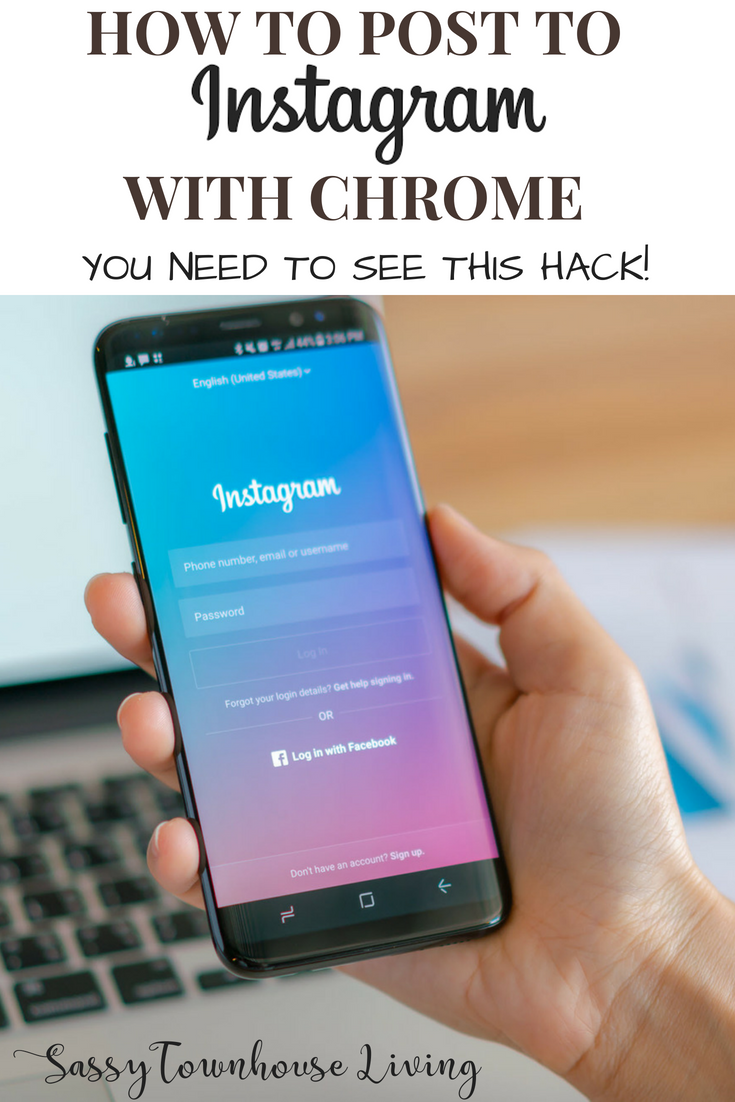
We are a participant in the Amazon Services LLC Associates Program, an affiliate advertising program designed to provide a means for us to earn fees by linking to Amazon.com and affiliated sites. Thank you for supporting my blog!
Don’t forget to read 10 Awesome Instagram Tricks You Will Love too!
We participate in the Amazon Services LLC Associates Program, Skimlinks, and other Associate Affiliate Programs. Affiliate advertising programs like these allow us to earn fees by linking to affiliated sites at no cost to you. As Amazon Associates, we earn from qualifying purchases. Please check our Disclosure Privacy Policy page. Thank you for supporting our website.



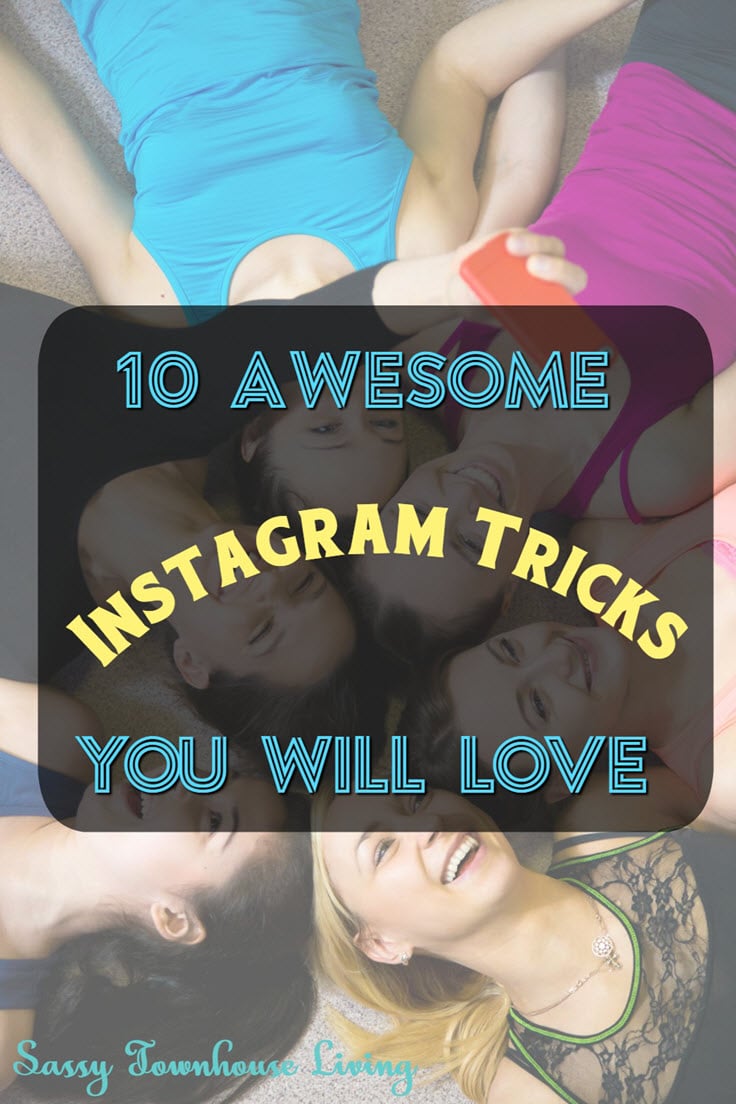






You are a genius. I followed your step by step and it was so easy. You just upped my ability to share Instgram by 1000. Thank you for all you do.
Thanks Sue. I’m glad you are enjoying this tip. It makes posting so much easier.
Carolann
Oh my gosh I love this (and you!!!)! I hate posting from my phone and this is going to change my consistencly on IG for sure. The only thing I can’t do is share to FB or Twitter from IG but that’s ok because I don’t do it often. Thanks for this great tip!!
Oooh oooh, but then after you post you can go into IG on your phone and share the post to FB and Twitter :D WIIIIINNNNNNNNNNNNNN
I’m so glad you loved this hack, Toni! It’s truly a game changer for posting to IG!
Carolann xo
Awww so sweet, Toni. I’m super thrilled you found this hack useful. Yes, you can post right to Twitter, FB, etc once you post from dev mode. It’s awesome and makes our lives so much easier!
Carolann xo